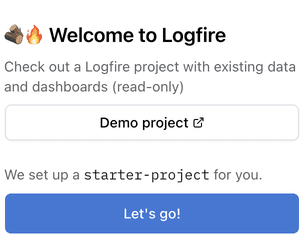Getting Started¶
About Logfire¶
From the team behind Pydantic, Logfire is a new type of observability platform built on the same belief as our open source library — that the most powerful tools can be easy to use.
Logfire is built on OpenTelemetry, and supports monitoring your application from any language, with particularly great support for Python! Read more.
Overview¶
This page is a quick walk-through for setting up a Python app:
Set up Logfire¶
- Log into Logfire
- Follow the prompts to create your account
- Once logged in, you'll see the Welcome to Logfire prompt. Click Let's go! to go to the starter-project Setup page.
- You will find how to send data to your starter-project there. Also, there are some code snippets to help you get started.
A Logfire project is a namespace for organizing your data. All data sent to Logfire must be associated with a project.
Ready to create your own projects in UI or CLI?
- In the UI, create projects by navigating to the Organization > Projects page, and click New project.
- For CLI check the SDK CLI documentation.
Install the SDK¶
- In the terminal, install the Logfire SDK (Software Developer Kit):
pip install logfire
uv add logfire
poetry add logfire
conda install -c conda-forge logfire
- Once installed, try it out!
logfire -h
- Next, authenticate your local environment:
logfire auth
Upon successful authentication, credentials are stored in ~/.logfire/default.toml.
Instrument your project¶
Development setup
During development, we recommend using the CLI to configure Logfire. You can also use a write token.
- Set your project
logfire projects use <first-project>
Run this command from the root directory of your app, e.g. ~/projects/first-project
- Write some basic logs in your Python app
import logfire
logfire.configure() # (1)!
logfire.info('Hello, {name}!', name='world') # (2)!
- The
configure()method should be called once before logging to initialize Logfire. - This will log
Hello world!withinfolevel.
Other log levels are also available to use, including trace, debug, notice, warn,
error, and fatal.
- See your logs in the Live view
Production setup
In production, we recommend you provide your write token to the Logfire SDK via environment variables.
-
Generate a new write token in the Logfire platform
- Go to Project Settings Write Tokens
- Follow the prompts to create a new token
-
Configure your Logfire environment
export LOGFIRE_TOKEN=<your-write-token>
Running this command stores a Write Token used by the SDK to send data to a file in the current directory, at .logfire/logfire_credentials.json
- Write some basic logs in your Python app
import logfire
logfire.configure() # (1)!
logfire.info('Hello, {name}!', name='world') # (2)!
- The
configure()method should be called once before logging to initialize Logfire. - This will log
Hello world!withinfolevel.
Other log levels are also available to use, including trace, debug, notice, warn,
error, and fatal.
- See your logs in the Live view
Next steps¶
Ready to keep going?
- Read about Concepts
- Complete the Onboarding Checklist
More topics to explore...
- Logfire's real power comes from integrations with many popular libraries
- As well as spans, you can use Logfire to record metrics
- Logfire doesn't just work with Python, read more about Language support
- Compliance requirements (e.g. SOC2)? See Logfire's certifications